At the RSA Conference in 2004, Bill Gates predicted the death of the password. 17 years later Microsoft is finally bringing that prediction to pass with the roll out of passwordless logins for Microsoft 365 services. How does it work, and is it secure?
Bill Gates said in 2004:
“There is no doubt that over time, people are going to rely less and less on passwords. People use the same password on different systems, they write them down and they just don’t meet the challenge for anything you really want to secure.”
Passwords are the weak link in most secure systems. The 2021 Verizon DBIR reported that 89% of web application breaches utilised the abuse of a credential – either stolen or brute forced. And Microsoft admit that much of the time what you set your password to doesn’t matter (length, complexity etc) because the threat actors have either stolen the exact password they need through phishing or obtained it in a different breach because people re-use passwords.
The accepted answer to the password problem for years has been: roll out multi-factor authentication. With multi-factor to achieve a login requires the password plus something else – this could be a biometric authentication or a one-time password delivered by an authenticator app on a phone or dongle. More factors, more proofs of identity equals better security goes the explanation. So, what do we make of Microsoft’s move to passwordless security – actually removing one of the authentication factors? The first question that comes to mind is, surely – this will make things less secure?
To answer this question, we need to recognise the differences between Consumer and Enterprise security environments.
Consumer security
In Consumer Security environments – that is members of the public using generally available systems such as logging in to outlook.com to view their email – in these environments ease of use is a high priority. If the security environment is complicated – such as requiring long and complex passwords – users will try to simplify their life by re-using passwords or using passwords that while meeting the complexity rule are actually human-predictable. In consumer security land, the take-up of multi-factor authentication is low – because at can appear complicated to set-up. As a result, the password is the only authentication factor in use for most users for most accounts. In this case, replacing the password with something more secure, even if it is only one factor, is an improvement to the security posture.
Microsoft’s passwordless accounts for consumers require the use of the free Microsoft Authenticator app and or one-time passwords sent via SMS or email to different email accounts.
The most secure option is the Microsoft Authenticator app on a smart phone. Opening the app requires authentication with a pin or a biometric such as a FaceID or fingerprint. This provides a measure of identity confirmation and protects against a stolen phone being used to authenticate logins in an attack.
Use of SMS for the delivery of a one-time password (OTP) is vulnerable to sim-swap attacks and using another consumer email account for the delivery of a OTP opens the door to a chain attack where the password of a Gmail account is compromised and the Gmail account is used for the delivery of the OTP for the Outlook.com login meaning the compromise of one email account gives access to two or more accounts. However some kind of fallback is needed to handle the loss of the smartphone with the authenticator app installed. In this case, an SMS delivery as a fallback will not work – the smartphone is lost! For consumers a practical alternative might be for families to use each others smart phone numbers as the SMS fallback – so a spouse could use their partners mobile phone number as the fall back SMS delivery option in the event they lose their smart phone and cannot login to their online services. However, this is not a practical option in Enterprise Environments.
Enterprise Security
Microsoft claims the deploying multi-factor authentication cuts the risk of compromise in organisations by 99.9%. That’s a statistic security managers should pay attention to.
In an enterprise context, where budget is available for information security, removing the password from the equation and replacing it with another authentication factor improves the overall security posture and can be a useful step in the move to a zero-trust security environment.
Moving to a passwordless model in enterprise will be a journey that takes time for many organisations – as not all line of business and legacy applications may support the security standards needed. However, for Azure AD based environments including Microsoft 365 deployments it can be reasonable straightforward for all systems that will make use of Azure AD for single-sign-on.
The key to success is to recognise different types of worker in the business may need different authentication factors and so a gradual roll out to defined groups of users will help smooth the transition. One of the main decision points is to identify which authentication factors will be made available on the network and then which subset of these will work best for different job roles and different worker locations.
FIDO2 Keys
FIDO2 is an open standard for physical security devices that use public/private key encryption to authenticate the user. The FIDO2 key is ‘something you have’ in the multi-factor authentication model – but many devices also support built in biometric authentication (fingerprint) of the user proving ‘someone you are’ so one device can provide two factors of authentication. The FIDO2 key plugs into a USB port to deliver the authentication message during each login. Like the physical key to your house or your car, a FIDO2 key can provide access if you steal it unless a second authentication factor is needed.
Biometric authentication
Proving you are you and not someone who has stolen a key meets the ‘someone you are’ dimension of multi-factor authentication. Fingerprint readers, iris scanners and facial recognition and palm readers are all commonly used
Windows Hello
Windows Hello is Microsoft’s biometric authentication system built into Windows 10 and Windows 11 allowing users to login to their PC with their Face, Fingerprint or by entering a PIN. Azure AD then trusts this authentication to identify the user sat at the computer
Authenticator apps and dongles
Authenticator apps and hardware dongles generate one-time passwords based on an initial shared secret (often delivered as a QR code that is scanned by the smart phone’s camera) and the one-time password generator is kept synchronised based on the time – creating a new one-time code every 30 seconds.
Some authenticator apps, such as Microsoft Authenticator, can also deliver interactive prompts asking the user to confirm a login attempt without the need to enter a password.
By deploying a combination of authentication factors to their network, security managers can make life simpler for their users by removing the need for passwords to be generated, remembered and used at all in many situations which will not only reduce helpdesk costs for password related problems, improve the daily experience for many users but also improve the overall security posture of the organisation.
Further Reading
Microsoft’s guide for Passwordless authentication for Azure Active Directory.
Your Pa$$word Doesn’t Matter by Microsoft
Microsoft’s Passwordless deployment Wizard

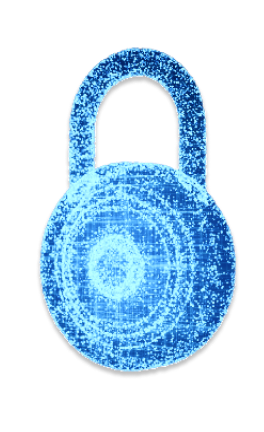






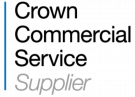










“We were very impressed with the service, I will say, the vulnerability found was one our previous organisation had not picked up, which does make you wonder if anything else was missed.”
Aim Ltd Chief Technology Officer (CTO)